SMS has amazing reach and fast open rates, but it can be hard to get your message across in 160 characters. With SMS to email, you can SMS a link to your contacts that, when clicked, takes them to the online version of an email. This gives them the eye-catching impact of a designed email and the reach of SMS.
In Everlytic, the links in each SMS are tracked, so any personalisation you’ve used when creating your email will reflect in the online version of the email too. This provides a rich and personalised email experience, even without sending to an email address.
Updated in Knowledge Base too
To create an SMS to email message:
- Create an autoresponder by clicking Campaigns (paper aeroplane icon in the left-hand navigation) > Autoresponders.
- Click the orange Create Autoresponder button in the top-left of the screen.
- Create an email as usual, except on the confirmation page, you’ll click Confirm. Your email will be saved and you’ll be directed to a preparation screen.
- Click the Close button in the top-right corner of the screen.
- Go to: SMS > Create SMS.
- Customise your message subject and description so you can differentiate this SMS from the others in the system. This won’t be seen by your subscribers.
- Click Next.
- Type out your SMS.
- Click on the Personalisation button in the top-left of the screen.