- Go to: SMS (the phone icon in the left-hand navigation on the dashboard) > Create SMS. This will open the SMS wizard.
- Customise your message subject and description so you can differentiate this SMS from the others in the system. This won’t be seen by your subscribers.
- Click Next.
- Type out your SMS.
Step 1: Compose Your SMS
- Just below the character counter, you’ll see a checkbox for an unsubscribe message. This is inserted in your SMS by default (“to opt out reply stop”) and it uses 23 characters. To align with data privacy and consumer protection laws, this enables contacts to unsubscribe from your database by replying to the SMS with the word “stop”. You can remove this message from your SMS, but we don’t recommend it as it’s illegal and it could result in legal implications.
- In the top-left navigation, you’ll see that you can also include file attachments, events, and personalisation tags in your SMS.
-
- For personalisation:
- Place your cursor where you’d like to add in your personalised information (within the SMS message text).
- Click the Personalisation button and select the field that you’d like to personalise the SMS with.
- Specify a fallback option in case data is missing from that field (e.g.: use ‘subscriber’ as a fallback for the person’s name in a greeting, so if the system can’t find a name, it says ‘Dear subscriber, instead).
- For personalisation:
Files and events can be added to your SMS as a link. To do this, click the Files and Events button and select one of these options:
-
-
- Browse your computer for a file that you’d like to attach to your SMS.
- If you have specific subscriber files available as links on your server and these links are listed as a custom field in your database, you can add these files as dynamic attachments in your SMSs. To do this, select Dynamic Attachments, select the custom field that hosts your file links, and click Attach.
- To include a calendar invite in your SMS, click Create Event, specify the event title, the start and end date / time, and the location.
-
- Once you’re happy with your SMS and its attachments, you can either:
- Send a test SMS to yourself by navigating to Test > Send Test in the bottom-right corner of the screen, or
- Click the orange Next button in the bottom-right corner of the screen.