To choose a composition style, click on the Builder, Classic, or Coder icons on this page (the Builder, our drag-and-drop email composer, is selected by default). You can also import a template from a URL or upload one from a Zip file by clicking on the links in the top right of the screen.
Step 1: Choose a Composition Method & Template
Step 1: Choose a Composition Method & Template
Create an Email Using the Builder
In the rest of this guide, we’ll explain the Builder method of composition. The other methods include:
- Classic: A standard What You See Is What You Get (WYSIWYG) interface.
- Coder: Advanced code editor to upload or edit email templates using HTML or CSS. This will send your newsletter exactly as you provide it.
- Import from URL: Import a newsletter directly from a website or CMS.
- Upload from ZIP: Upload a ZIP file straight from your computer.
Download instructions for these composition methods.
You can also choose an email template from this screen. Templates have predefined style sheets and formats and are designed to be used as-is, so choose one that’s best suited to the layout of your content. Any previously uploaded templates can be found on this step too. If you have a specific layout in mind, you can also customise a blank template.
To choose a template:
Scroll through the templates to find one that you like or navigate through the categories to find something specific.
Hover over the template thumbnail that you’re interested in. Here, you can either click on the eye icon to preview it or click on the pen icon (or anywhere on the thumbnail) to proceed to the next step.
To choose a template:
- Scroll through the templates to find one that you like or navigate through the categories to find something specific.
- Hover over the template thumbnail that you’re interested in. Here, you can either click on the eye icon to preview it or click on the pen icon (or anywhere on the thumbnail) to proceed to the next step.