Contact tagging
Contact tagging is a lightweight way to organise subscriber data, so you can segment lists and groups of contacts for intelligent targeting. Much like hashtags on social media, contact tagging enables you to tag contacts with content that can then be pulled together when you send a communication.
Until now, you’d have multiple lists or filters on those lists. Tagging, on the other hand, enables you to connect contacts from multiple lists based on related tags. This enables you to send relevant communication quickly, with fewer manual processes of creating, importing, and updating lists and fields.
Tagging is dynamic, it’s quick, and it gives you granular control of your segmentation, as the data you can include is endless. Common examples of tags include contact behaviour, sign-up date, the source of their data, interests, if they’re customers, if they’re on a free trial, etc. You can also have an infinite number of tags on one contact.
How to tag a contact
Tagging functions as a field in your data. Only, instead of having an individual piece of data for each field as you would with traditional lists, all tags are loaded within the tag field. To do this on imports, you follow the standard import process, only you’ll need to ensure that you:
- Include a tags column in your list.
- Separate each tag in the tags field with a comma.
- When you map your fields, map the tags column as tags.